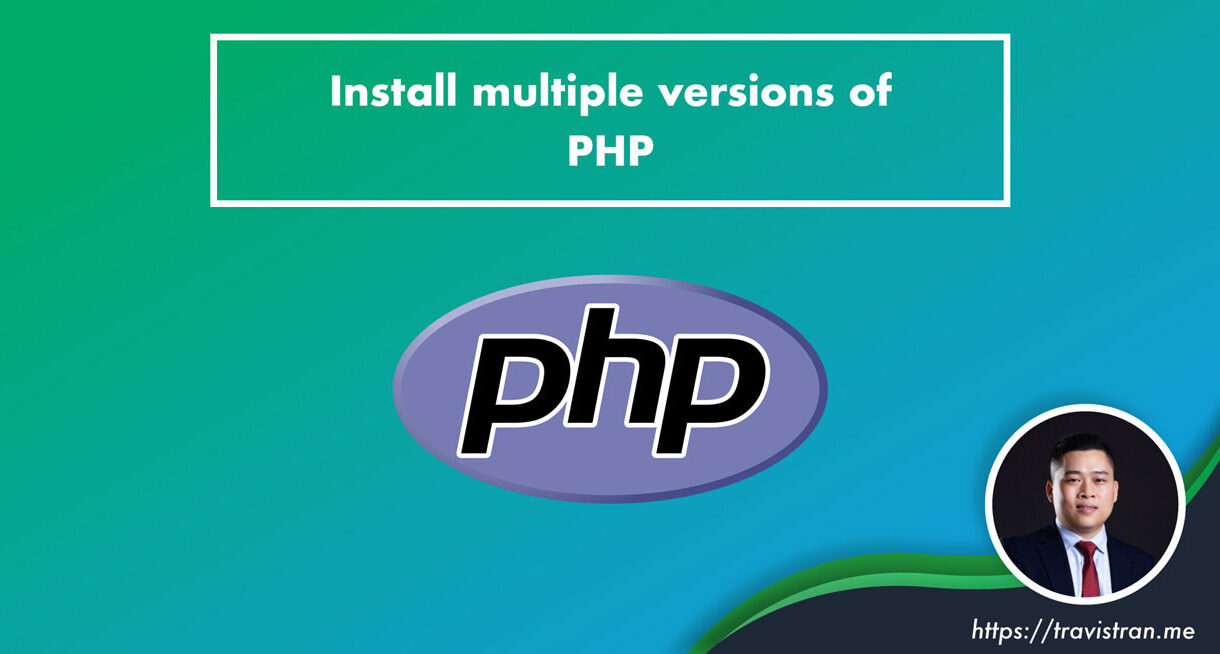In this article, you will know how to install multiple versions of PHP in CentOS server.
Preparation
Firstly, run the following commands to use remi:
sudo yum -y install https://dl.fedoraproject.org/pub/epel/epel-release-latest-7.noarch.rpm sudo yum -y install http://rpms.remirepo.net/enterprise/remi-release-7.rpm sudo yum -y install yum-utils
PHP 7.1
Installation
sudo yum-config-manager --enable remi-php71 sudo yum -y install php php-common php-fpm php-mysql php-pecl-memcache php-pecl-memcached php-gd php-mbstring php-mcrypt php-xml php-pecl-apc php-cli php-pear php-pdo php-opcache
Configuring PHP-FPM
sudo nano /etc/php-fpm.d/www.conf
Changes the following configuration as below:
user = nginx group = nginx listen = 127.0.0.1:9000
Running as service:
sudo systemctl enable php-fpm sudo systemctl start php-fpm sudo systemctl status php-fpm sudo systemctl restart php-fpm
PHP 5.6
Installation
sudo yum -y install php56 php56-php-common php56-php-fpm php56-php-mysql php56-php-pecl-memcache php56-php-pecl-memcached php56-php-gd php56-php-mbstring php56-php-mcrypt php56-php-xml php56-php-pecl-apc php56-php-cli php56-php-pear php56-php-pdo php56-php-opcache
Configuring PHP-FPM
sudo nano /opt/remi/php56/root/etc/php-fpm.d/www.conf
Changes the following configuration as below:
user = nginx group = nginx listen = 127.0.0.1:9001
Running as service:
sudo systemctl enable php56-php-fpm sudo systemctl start php56-php-fpm sudo systemctl status php56-php-fpm sudo systemctl restart php56-php-fpm